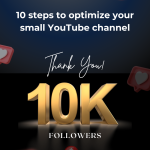React Native is like an extensive toolbox for making phone apps. It has lots of excellent tools, but it doesn't have something very important: a map to show you how to go from one place in your app to another.
So, to solve this problem and make our app easy to use, we use something called "React Navigation." It's like a particular map that helps us move around our app and find our way. It's the missing piece we need to make our app work really well!
Why is React Navigation essential for React Native applications?
First and foremost, React Native doesn't offer built-in navigation capabilities. Therefore, we rely on external libraries to enable navigation between pages, and that's where React Navigation comes into play.
React Navigation is a library in React Native that provides a way to manage and navigate between different screens or components within a mobile app.
Imagine you have a particular book with lots of pages. Each page is like a different part of a story. React Navigation is like the magical way to turn the pages and go back and forth between them. It helps you find your way in the book to read and enjoy the story quickly.
# Note: The following instructions apply to the latest version of React Native.
Installation of React-Navigation:
To install React Navigation, follow these steps, assuming you have already correctly installed React Native:
For this installation process, we need to use the npm package manager.
*** Step 1: Installation of react Navigation ***
How to install React Navigation?
(1.1) Installing React Navigation:
npm install @react-navigation/native
(1.2) Installing Required Dependencies:
npm install react-native-screens react-native-safe-area-context
Windows users don't need to install anything further after the code and dependencies.
However, if you are using a Mac, you should install pods specifically for Mac users:
npx pod-install ios
You can also find the installation details on the leading site: React Navigation Installation Guide.
Types of navigation in React Native?
In React Native, three primary types of navigation play crucial roles in shaping the user experience within mobile applications. These navigation types include:
1. Stack Navigation:
Stack navigation is like a stack of cards, where each screen is a card.
It's ideal for linear flows, such as signup forms, product details, and user profiles.
Users can move forward and backwards through the stack, making it great for step-by-step processes.
2. Tab Navigation:
Tab navigation organizes content into tabs, typically located at the bottom or top of the screen.
It's perfect for apps with multiple top-level sections like Home, Search, and Profile.
Users can easily switch between different sections by tapping the corresponding tabs.
3. Drawer Navigation:
Drawer navigation is like having a hidden menu that slides out from the side.
It's a convenient way to provide quick access to various sections of your app, such as Settings, Help, and more.
Users can reveal the drawer to access different parts of the app.
How to install stack navigation in react native?
Stack Navigation is not installed as a separate package; it is part of the @react-navigation/stack library, which you can install as a part of the React Navigation library in your React Native project. Here's how to set up Stack Navigation:
-----> Ensure React Navigation is Installed <--------
Install the Stack Navigator:
npm install @react-navigation/stack
Configure Stack Navigation:
In your React Native project, you must configure and set up the Stack Navigator. This typically involves creating a navigation structure in your main app file (e.g., App.js) and defining the screens you want to navigate between.
Here's a simplified example of how to set up a Stack Navigator in your App.js: ---------------------------------------------------code-------------------------------------------- import 'react-native-gesture-handler'; import React from 'react'; import { NavigationContainer } from '@react-navigation/native'; import { createStackNavigator } from '@react-navigation/stack'; const Stack = createStackNavigator();
function App() { return (); } export default App; -------------------------------------------------------------code over-----------------------------------------------------------
You will need to import and use your actual screen components (e.g., HomeScreen and DetailsScreen) and define the navigation structure as per your app's requirements.
Once you've completed these steps, you'll have Stack Navigation set up and ready to use in your React Native app.
How to install tab navigation in react native?
Indeed, in the context of Tab Navigation in React Native, there are generally two types of tab navigation: "Bottom Tabs" and "Top Tabs." Here, we have used "Bottom Tabs."
The Tab Navigator is part of the @react-navigation/bottom-tabs package. Install it with npm :
-----> Ensure React Navigation is Installed <--------
Install the tab Navigator:
npm install @react-navigation/bottom-tabs
Configure Stack Navigation:
In your React Native project, set up the Tab Navigator by defining the screens and tabs you want to navigate between. You typically do this in your main app file, such as App.js.
Here's a simplified example of how to set up a Tab Navigator in your App.js:------------------------------------code------------------------------------------------ import 'react-native-gesture-handler'; import React from 'react'; import { NavigationContainer } from '@react-navigation/native'; import { createBottomTabNavigator } from '@react-navigation/bottom-tabs'; const Tab = createBottomTabNavigator(); function App() { return ();} export default App; -----------------------------------------code over---------------------------------------
Replace HomeScreen, SearchScreen, and ProfileScreen with the components you want to use for each tab. By following these steps, you'll have Tab Navigation set up in your React Native app, allowing users to switch between different sections of your application quickly.
How to install Drawer navigation in react native?
The Drawer Navigator is part of the @react-navigation/drawer package. Install it with npm or yarn:
-----> Ensure React Navigation is Installed <--------
Install the Drawer Navigator:
npm install @react-navigation/drawer
Configure Stack Navigation:
In your React Native project, set up the Drawer Navigator by defining the screens and components you want to navigate between. You usually do this in your main app file, such as App.js.
Here's a simplified example of how to set up a Drawer Navigator in your App.js: ---------------------------------------------code ------------------------------------------------ import 'react-native-gesture-handler'; import React from 'react'; import { NavigationContainer } from '@react-navigation/native'; import { createDrawerNavigator } from '@react-navigation/drawer'; const Drawer = createDrawerNavigator(); function App() {
return ();} export default App; -----------------------------------------------------code over-------------------------------------
Replace HomeScreen, SettingsScreen, and HelpScreen with your actual screen components.
By following these steps, you'll set Drawer Navigation up in your React Native app, allowing users to access different sections of your application via a sliding menu, providing a convenient and user-friendly navigation experience.
You can find the React Navigation documentation and related resources at this link: React Navigation Documentation.
React Navigation Documentation
This link will provide detailed documentation, guides, and examples to help you get started with React Navigation in your React Native project.
Are you looking to build a REACT Product? Reach out to the best web development company in Bangalore.