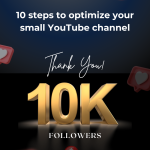Introduction:
In today's digital world, handling and storing images efficiently is crucial for many web applications. Amazon S3 (Simple Storage Service) provides a reliable and scalable solution for storing and retrieving images in the cloud. In this blog post, we will explore how to implement S3 on a Laravel system for image storage, covering the necessary steps in configuring the environment, updating the driver, creating a controller, and displaying images stored on S3.
Why Choose Amazon S3?
Amazon S3 offers numerous advantages for image storage in Laravel applications:
Scalability: With S3, you can seamlessly scale your storage capacity as your application grows, ensuring reliable storage for your images.
Durability: Amazon S3 ensures 99.999999999% durability for your stored objects, minimizing the risk of data loss.
Availability: S3 provides a highly available infrastructure, ensuring that your images are accessible to users at all times.
Cost-effective: S3 offers cost-effective pricing plans based on storage capacity and data transfer, making it suitable for applications of any size.
Prerequisites:
Before diving into the implementation, ensure that you have the following prerequisites:
A Laravel project is set up on your local machine.
An active AWS account with S3 service enabled.
AWS SDK for PHP (Laravel uses the AWS SDK to interact with S3).
Step 1: Configure Environment Variables
The first step is to configure the environment variables for your Laravel application. Open the .env file in the root directory of your Laravel project and add the following S3-related variables:
AWS_ACCESS_KEY_ID=your-access-key-idAWS_SECRET_ACCESS_KEY=your-secret-access-keyAWS_DEFAULT_REGION=your-s3-regionAWS_BUCKET=your-s3-bucket-nameReplace your-access-key-id, your-secret-access-key, your-s3-region, and your-s3-bucket-name with the appropriate values from your AWS S3 account. You can find your AWS access key ID and secret access key in the AWS Management Console. Once you have added these lines to your .env file, you need to update your Laravel configuration. You can do this by running the following command:
php artisan config:cacheStep 2: Install and Configure the AWS SDK for PHP
In your Laravel project, install the AWS SDK for PHP using Composer by running the following command:
composer require aws/aws-sdk-phpStep 3: Update the Filesystem Driver
Next, we must update the Laravel filesystem configuration to use the S3 driver. Open the config/filesystems.php file and modify the 'default' disk to use the S3 driver as shown below:
's3' => [ 'driver' => 's3', 'key' => env('AWS_ACCESS_KEY_ID'), 'secret' => env('AWS_SECRET_ACCESS_KEY'), 'region' => env('AWS_DEFAULT_REGION'), 'bucket' => env('AWS_BUCKET'),],Ensure the 's3' value for the FILESYSTEM_DRIVER variable in your .env file.
AWS_ACCESS_KEY_ID=your_access_keyAWS_SECRET_ACCESS_KEY=your_secret_keyAWS_DEFAULT_REGION=your_regionAWS_BUCKET=your_bucket_nameStep 4: Update the Filesystem Configuration
In the same .env file, set the FILESYSTEM_DRIVER variable to s3
FILESYSTEM_DRIVER=s3Step 5: Setup a controller to upload
In this example, the upload() method handles the image upload. It uses the store() method provided by Laravel's Request class to store the uploaded file in the images directory of your S3 bucket. Modify the directory name according to your requirements.
public function upload(Request $request) { $image = $request->file('image');Storage::disk('s3')->put('images/' . $image->hashName(), $image); }Step 6: Retrieving Images from S3
To retrieve images stored in S3, you can use the URL method provided by the Storage facade:
$image = Storage::disk('s3')->get('images/my-image.jpg');